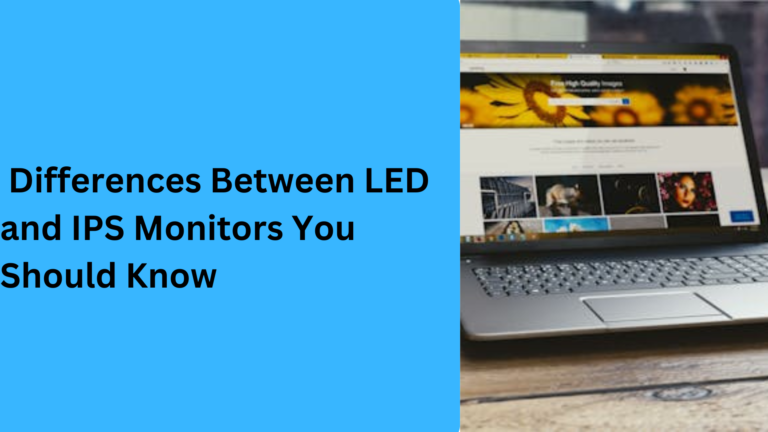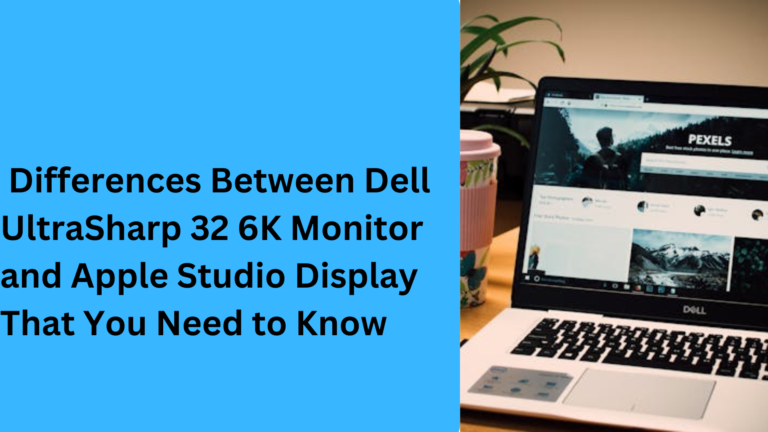10 Popular Differences Between Resource Monitor and Performance Monitor: A Detailed Guide
When it comes to monitoring your computer’s health and performance, both the Resource Monitor and the Performance Monitor are essential tools in Windows. They help users track system resources, understand CPU usage, memory usage, and much more. However, even though they seem similar, these two tools serve different purposes and provide different types of information. In this article, we’ll go over the five major differences between Resource Monitor vs Performance Monitor that you should know.
1. Resource Monitor vs Performance Monitor: Overview and Purpose
The Resource Monitor and Performance Monitor are both built-in system monitoring tools, but they have distinct functions.
- Resource Monitor is designed to give you a real-time overview of your system’s resources. It shows detailed information about CPU, memory, disk, and network usage, helping you spot issues like high memory usage or unresponsive processes.
- Performance Monitor, on the other hand, is a more advanced tool that helps you track and log system performance over time. It’s especially useful for professionals needing detailed performance data and history on system performance metrics.
Both tools are essential for monitoring system performance, but Resource Monitor provides a quick snapshot, while Performance Monitor is better suited for long-term monitoring and logging. Resource Monitor vs Performance Monitor comparison shows the key differences in their approach to tracking system data.
2. Real-Time Data vs Historical Data: Understanding the Difference
One of the biggest differences between Resource Monitor and Performance Monitor is the way they display data.
- Resource Monitor gives real-time data about your system’s current status. It shows live graphs for things like CPU usage, memory consumption, and disk activity, making it easier to spot immediate issues.
- Performance Monitor allows you to track performance over time. It can collect historical data on system health metrics, such as CPU performance, disk read/write speed, and network latency. This tool is ideal for identifying long-term trends or issues that only appear after prolonged use.
If you’re looking for instant insights into system performance, the Resource Monitor is your best option. However, if you need detailed reports on long-term system performance or want to track specific performance counters over time, Performance Monitor is more suitable.
3. User Interface: Simplifying Your Monitoring Experience
The user interface is another key difference that sets Resource Monitor apart from Performance Monitor.
- Resource Monitor offers a simple, user-friendly interface that’s great for beginners or anyone who just needs to check their system’s resources quickly. Its tabs and real-time graphs make it easy to see which processes are consuming resources like CPU, disk space, and network bandwidth.
- Performance Monitor, on the other hand, can be overwhelming for new users. The interface offers a more complex layout that includes detailed counters and data logs. You can add custom performance counters to track specific system metrics over time.
For everyday users who need a straightforward tool to check system health, Resource Monitor is a better option. But for professionals and IT experts who need to analyze data trends or set up custom performance monitoring strategies, Performance Monitor is the ideal choice.
4. Tracking Specific Resources: CPU, Memory, Disk, and Network
When it comes to tracking system resources, both Resource Monitor and Performance Monitor excel, but they do so in different ways:
- Resource Monitor focuses on showing detailed real-time usage of key system components. It breaks down CPU usage, memory, disk activity, and network data usage with clear visuals and easy-to-understand graphs.
- Performance Monitor is a more specialized tool that lets you track a wider range of system resources. You can use Performance Monitor to set up custom alerts and thresholds for memory performance, disk health, network speed, and even individual process behavior.
If you want to get specific insights into how each resource is being utilized, Performance Monitor offers the flexibility to track more metrics. However, for a quick glance at key system metrics like CPU or RAM usage, Resource Monitor is sufficient.
5. Customization and Advanced Features: In-Depth Monitoring for Professionals
While both tools offer useful data, the Performance Monitor offers advanced features that cater to more experienced users.
- Resource Monitor is perfect for users who just need basic system information without much customization. It provides real-time usage metrics and allows you to track specific processes that may be consuming excessive resources.
- Performance Monitor, however, shines when it comes to advanced monitoring. It allows you to set up custom data collection sets, alerts, and even run performance reports on specific system behaviors. You can configure the tool to log data on things like disk performance, network throughput, and more.
If you need in-depth performance analysis or want to monitor system activity over long periods, Performance Monitor is the tool to use. However, if you’re looking for simple, immediate data on system health, Resource Monitor will get the job done.
6. Ease of Use: Which Tool is More Accessible for Beginners?
For users who are not tech-savvy or are new to system monitoring, the ease of use of each tool is an important consideration.
- Resource Monitor is known for its user-friendly design and simple layout. It provides clear, graphical representations of how system resources are being used, such as color-coded charts for memory usage, CPU load, and network activity. The data is presented in a clean, organized manner, making it accessible for beginners or casual users who need a quick overview.
- Performance Monitor, while powerful, can be a bit more complicated. It requires setting up performance counters and can show detailed logs that might be overwhelming for new users. It’s more suited for individuals who have some technical expertise or are looking for advanced performance analysis.
In terms of accessibility, Resource Monitor stands out as the better choice for beginners who want to understand basic system metrics without being overwhelmed by complex data or settings.
7. Usage Scenarios: Which Tool Should You Choose for Specific Tasks?
The use case or scenario you are in can also influence which tool you should choose.
- Resource Monitor is ideal for troubleshooting immediate issues. For example, if your system is running slow, or you notice high CPU usage or memory consumption, you can quickly open Resource Monitor to identify resource hogs and pinpoint which applications or processes are consuming your system’s resources. It’s excellent for real-time analysis and quick fixes.
- Performance Monitor is better suited for long-term monitoring and performance analysis over time. If you are experiencing intermittent issues or want to monitor the system’s behavior during specific tasks (such as during stress tests or heavy usage periods), Performance Monitor allows you to log data and create customized performance reports. It’s a tool that IT professionals and system administrators would often use for deeper analysis and historical tracking.
For basic troubleshooting, go with Resource Monitor. For long-term diagnostics and advanced system analysis, Performance Monitor is the right tool.
8. Alerts and Notifications: Tracking System Issues in Real-Time
Both tools allow you to monitor your system in real time, but they differ in how they alert you about potential problems.
- Resource Monitor doesn’t include built-in alert systems for performance issues, so you must manually check the metrics to see if something is wrong. This is great for quick checks but not as useful for ongoing, proactive monitoring.
- Performance Monitor, however, offers more robust alerting features. You can configure performance counters to trigger alerts when a system resource exceeds a predefined threshold. For example, if CPU usage goes over a certain percentage, the tool can send an alert or take action. This is particularly valuable in server environments where system performance needs to be monitored around the clock.
If you’re interested in real-time alerts for system performance, Performance Monitor is the tool that offers better monitoring and proactive capabilities.
9. Data Logging and Exporting: Storing Your System’s Performance Data
Another important factor is how each tool handles data logging and exporting.
- Resource Monitor gives you real-time data but doesn’t store logs or provide detailed exporting features. It’s great for checking current system states but doesn’t offer a way to record historical performance data for later review.
- Performance Monitor, on the other hand, is designed with data logging in mind. You can collect data on system performance metrics over time and save the information in logs for future analysis. This is especially helpful when you need to create performance reports or analyze system behavior over days or weeks. You can also export these logs to CSV files, making it easy to share or analyze the data elsewhere.
If you need long-term data storage or want to analyze trends over time, Performance Monitor is the clear choice for data logging and exporting.
10. System Impact: Which Tool Uses Fewer Resources?
When it comes to monitoring system resources, you may be concerned about the impact the monitoring tools themselves have on performance.
- Resource Monitor is lightweight and doesn’t use significant system resources. It runs efficiently in the background while offering a quick overview of your system’s health. It’s ideal for users who need minimal system impact while monitoring basic system metrics.
- Performance Monitor, although powerful, can have a larger impact on system resources, especially if you configure it to track multiple counters or collect data over time. The more data it logs or the more counters it tracks, the more resources it will use. While this may not be a concern on modern, high-performance systems, it could affect older or less powerful computers.
If you’re concerned about system performance while monitoring, Resource Monitor has a lower impact, making it better for low-resource environments.
FAQ 1: What is the difference between Resource Monitor and Performance Monitor in Windows?
The difference between Resource Monitor and Performance Monitor lies in their functionality. Resource Monitor provides a real-time, user-friendly interface to monitor system resources like CPU usage, memory consumption, and network activity. It’s great for immediate troubleshooting system performance issues. On the other hand, Performance Monitor is a more advanced tool that allows you to track system performance over time, log data, and set up custom performance counters to monitor specific system metrics such as disk performance and CPU load.
FAQ 2: How do I use Resource Monitor to check CPU usage in real-time?
To check CPU usage in real-time using Resource Monitor, open the Resource Monitor tool by typing “Resource Monitor” in the Windows search bar. Once open, navigate to the CPU tab to see real-time data for all processes and their CPU usage. This tool helps you easily identify which processes are using the most CPU resources, allowing you to manage system performance by closing resource-heavy apps or services.
FAQ 3: Can Performance Monitor be used for long-term system performance monitoring?
Yes, Performance Monitor is specifically designed for long-term system performance monitoring. You can set up custom data collection sets to track various system metrics over time, such as memory usage, disk throughput, and network speed. The tool allows you to collect historical data and generate detailed reports, making it perfect for identifying trends and diagnosing intermittent performance issues.
FAQ 4: What are the advantages of using Performance Monitor for advanced system diagnostics?
Performance Monitor offers several advantages for advanced system diagnostics. It provides the ability to monitor detailed performance counters and create custom reports on key system metrics like disk I/O, network latency, and processor performance. This tool is ideal for IT professionals or anyone needing in-depth data analysis and the ability to track system resource trends over a long period.
FAQ 5: How do I use Performance Monitor to set up performance alerts for system issues?
To set up performance alerts using Performance Monitor, open the tool and navigate to the Data Collector Sets section. From there, you can add specific performance counters for system metrics such as CPU usage or disk performance. Set thresholds for when these metrics should trigger alerts, helping you to proactively manage system issues. These real-time alerts can be used to monitor and prevent performance degradation, especially in server environments.