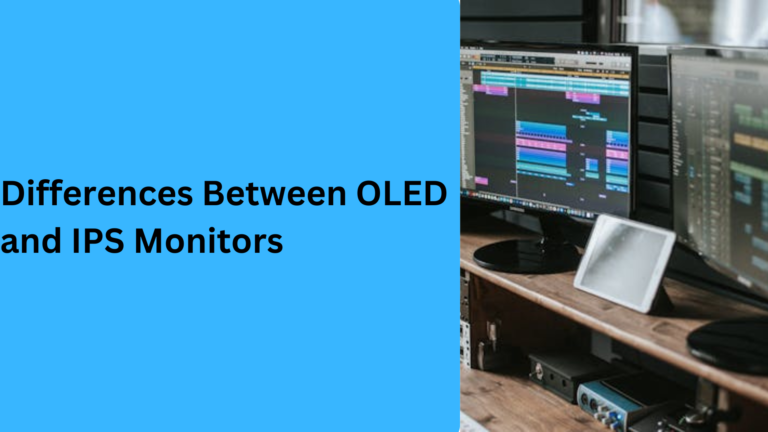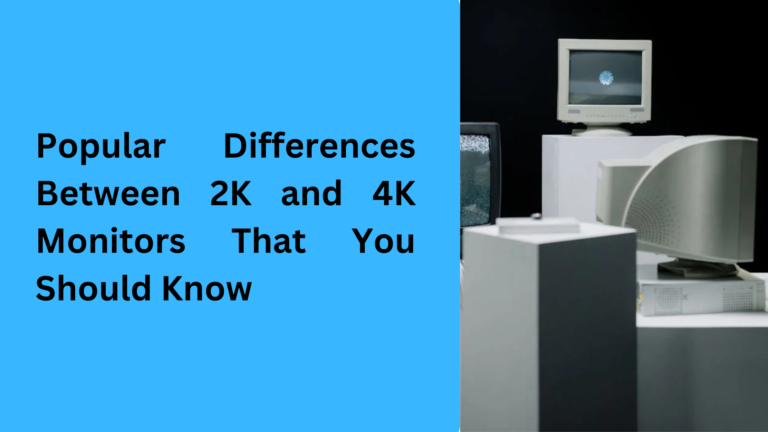10 Key Differences You Should Know: USB-C vs HDMI for Monitors
When it comes to connecting monitors, USB-C and HDMI are two popular options. Each has its unique strengths, and understanding the differences will help you pick the best option for your needs. Whether you’re setting up a home office, gaming rig, or creative workstation, this guide will cover 5 essential differences between USB-C and HDMI for monitors to help you make an informed decision.
1. Versatility: Why USB-C Offers More Than Just Video for Monitor Connections
One major difference between USB-C and HDMI for monitors is the versatility of USB-C. Unlike HDMI, USB-C ports are multi-purpose and allow you to transfer data, deliver power, and connect a monitor with a single cable. If you’re using modern devices like MacBooks, Chromebooks, or USB-C compatible laptops, you can connect your monitor while also charging your device or transferring files at the same time.
HDMI, on the other hand, focuses primarily on video and audio output. While HDMI connections are reliable for displays, they cannot transfer data or power your laptop. If you need a multi-functional connection for monitors, USB-C has the clear advantage.
Modern users prefer USB-C monitors for minimal cable clutter, whereas HDMI is still widely used for TVs, gaming consoles, and older devices.
2. Resolution and Refresh Rate: HDMI vs USB-C for High-Performance Monitors
If you’re looking for high-resolution performance, HDMI often takes the lead. HDMI 2.1 supports resolutions up to 10K and refresh rates of 120Hz or higher, making it a top choice for gamers and video editors. If you use a 4K monitor or higher, HDMI ensures smooth visuals without lag, particularly for gaming rigs or large home entertainment setups.
While USB-C can also support 4K or even 8K monitors, the actual performance depends on the USB-C version or Thunderbolt technology being used. For example, Thunderbolt 3 and Thunderbolt 4 USB-C ports offer impressive refresh rates and resolution. However, many standard USB-C ports may not deliver the same performance as HDMI 2.1.
If you need a connection for high-refresh-rate monitors, gaming displays, or ultra-high resolution screens, HDMI remains a solid choice. But if your laptop supports Thunderbolt 4, USB-C can be equally competitive.
3. Device Compatibility: HDMI Supports More Devices, but USB-C Is Gaining Popularity
When it comes to compatibility, HDMI is still the industry standard. It’s found on nearly all TVs, monitors, gaming consoles, projectors, and home entertainment systems. HDMI ensures easy compatibility with both modern monitors and older devices without requiring adapters.
USB-C, however, is becoming more common, especially in ultra-slim laptops, tablets, and smartphones. Devices like MacBook Pro, Dell XPS, and Surface Pro often use USB-C as their only port for monitors, charging, and data transfer. If you own a USB-C monitor, you won’t need separate HDMI ports or cables.
However, older monitors without USB-C ports require a USB-C to HDMI adapter, which adds extra steps. HDMI’s widespread use gives it the upper hand for compatibility, but as more devices adopt USB-C ports, its popularity for monitor connections will only grow.
4. Power Delivery: USB-C Simplifies Monitor Setups with Charging Capabilities
One standout advantage of USB-C connections for monitors is Power Delivery (PD). With USB-C, a single cable can transmit video, audio, and power, making it ideal for reducing clutter. If you’re using a USB-C monitor with a compatible laptop, you can charge your device while using the display at the same time. This is particularly useful for remote work setups or dual-monitor displays.
HDMI, in contrast, cannot deliver power. When connecting a monitor using HDMI, you’ll need a separate charging cable for your laptop or device. This makes USB-C a superior choice for clean, organized workstations and modern setups where minimalism is key.
If reducing cable mess and charging your laptop through a monitor connection is important, USB-C Power Delivery is a game-changer.
5. Cable Length and Reliability: Why HDMI Works Best for Long Monitor Connections
When it comes to longer cable runs, HDMI cables have a clear advantage. A high-quality HDMI cable can maintain signal strength over distances up to 50 feet or more without significant video quality loss. This makes HDMI ideal for setups where monitors or TVs are far from your computer or gaming console, such as wall-mounted displays or large conference rooms.
USB-C cables, however, are typically shorter due to limitations in signal integrity. Standard USB-C monitor cables work best within a few feet of the connected device. If you need longer cable runs, you’ll likely experience performance loss or connection issues. For home theater systems or setups requiring distance, HDMI is the better choice.
However, for close-range connections, like laptops to monitors or dual-screen workstations, USB-C works flawlessly while offering additional features like power and data transfer.
6. Audio Transmission: HDMI Dominates with Built-In Audio Support
One advantage of HDMI connections for monitors is its built-in audio support. HDMI cables transmit both video and audio signals simultaneously, which is perfect for setups like TV monitors, gaming consoles, and home entertainment systems where audio output is crucial. If you’re using an HDMI cable with your monitor, you won’t need an extra audio cable for sound.
USB-C, on the other hand, can also support audio transmission, but it depends on the DisplayPort alternate mode (DP Alt Mode) or the device capabilities. If your USB-C port doesn’t support video with audio, you might need separate speakers or adapters to transmit sound.
For users prioritizing high-quality audio and video output in a single connection, HDMI offers a more straightforward solution without the need for additional cables or configurations.
7. Cost of Cables and Adapters: USB-C Can Be More Expensive
When comparing the cost of cables and adapters, HDMI is generally more affordable. HDMI cables are widely available, inexpensive, and work across various devices, from monitors to gaming consoles and home theater setups. Whether you need standard HDMI, HDMI 2.0, or HDMI 2.1, you can find cost-effective options easily.
USB-C cables, particularly those supporting Thunderbolt 3 or Thunderbolt 4, can be more expensive. Additionally, if your monitor doesn’t have a USB-C port, you’ll need a USB-C to HDMI adapter, which adds extra costs. High-quality USB-C cables capable of 4K or 8K video transmission also tend to be pricier than standard HDMI cables.
If budget is a concern, HDMI provides a more cost-effective solution for monitor connections without compromising on performance.
8. Gaming Experience: HDMI Offers Broader Support for High-Refresh-Rate Monitors
For gamers, the choice between USB-C and HDMI is important when it comes to high-refresh rates, resolution, and compatibility with gaming devices. HDMI 2.1 is specifically designed for gaming and supports 4K resolution at 120Hz or even 8K displays. HDMI is also the standard for gaming consoles like PlayStation 5, Xbox Series X, and most gaming PCs, ensuring excellent visuals and minimal latency.
While USB-C with Thunderbolt 4 can also achieve high-resolution gaming performance, it’s less common in dedicated gaming monitors. Additionally, not all USB-C ports are optimized for gaming, as they may lack support for high refresh rates or adaptive sync technologies like G-Sync and FreeSync.
If you’re a serious gamer or using a gaming monitor, HDMI is generally the safer and more reliable choice for achieving smooth gameplay and immersive visuals.
9. Future-Proofing: USB-C’s Growing Adoption in Modern Devices
When it comes to future-proofing your monitor connection, USB-C has the edge due to its growing adoption across modern devices. Many laptops, smartphones, tablets, and monitors are transitioning to USB-C ports because of their ability to handle power, data, and video all in one cable. Devices like the MacBook Pro, Dell XPS, Surface Pro, and various ultrabooks now rely solely on USB-C connections.
In contrast, while HDMI remains widely compatible and reliable, it is less versatile. HDMI ports are still standard on TVs, projectors, and gaming consoles, but many modern laptops and tablets no longer include HDMI ports without an adapter.
Choosing USB-C monitors or USB-C hubs will help future-proof your workstation, ensuring compatibility with evolving devices and technologies.
10. Portability: USB-C Is Ideal for Lightweight, On-the-Go Setups
For users who value portability, USB-C connections for monitors are ideal. Modern devices like ultra-thin laptops, tablets, and smartphones favor USB-C ports because of their compact size and versatility. With a single USB-C cable, you can connect a monitor, transfer files, and charge your device—all without carrying multiple cables or adapters.
HDMI cables and ports are larger and more common on bulkier devices like gaming PCs and older laptops. While HDMI works well for fixed setups like desktop monitors or TV connections, it can feel less convenient for portable workstations or travel.
If you’re constantly on the move, setting up monitors with USB-C makes it easier to pack light and reduce clutter, making it perfect for remote workers, students, and travelers.
FAQs: USB-C vs HDMI for Monitors
1. Can I use a USB-C to HDMI adapter to connect my monitor?
Yes, you can use a USB-C to HDMI adapter to connect monitors that don’t have a USB-C port. This is especially useful if your laptop or tablet supports USB-C video output, but your monitor only has an HDMI input. A USB-C to HDMI cable lets you enjoy high-quality video transmission without compatibility issues.
2. What is better for a 4K monitor: HDMI 2.1 or USB-C?
For a 4K monitor, both HDMI 2.1 and USB-C can deliver excellent results. HDMI 2.1 supports 4K resolution at 120Hz refresh rates, which is ideal for gaming and smooth visuals. On the other hand, USB-C with Thunderbolt 4 also supports 4K video and delivers power to compatible devices, making it perfect for minimalistic setups. Your choice depends on whether you need high refresh rates (HDMI) or a multi-purpose cable (USB-C).
3. Is USB-C or HDMI better for gaming monitors?
For gaming monitors, HDMI is generally better, especially with the HDMI 2.1 standard, which supports higher refresh rates like 120Hz at 4K or even 8K resolutions. HDMI also works seamlessly with gaming consoles like PlayStation 5 and Xbox Series X. While USB-C can be used for gaming, its performance depends on Thunderbolt 3 or Thunderbolt 4 support, which is less common in dedicated gaming monitors.
4. Can USB-C charge my laptop while connected to a monitor?
Yes, if your monitor and device support USB-C Power Delivery (PD), a single USB-C cable can charge your laptop while simultaneously transmitting video. This feature is ideal for remote workstations or minimal setups where fewer cables are needed. HDMI, in comparison, cannot deliver power and requires a separate charger for your device.
5. Which connection is more future-proof: USB-C or HDMI for monitors?
USB-C is more future-proof because it is widely adopted in modern laptops, tablets, and monitors for power delivery, data transfer, and video output. Devices like the MacBook Pro, Dell XPS, and many ultrabooks rely exclusively on USB-C ports. While HDMI remains essential for TVs, gaming consoles, and older monitors, USB-C offers greater versatility and compatibility for evolving devices and technology.